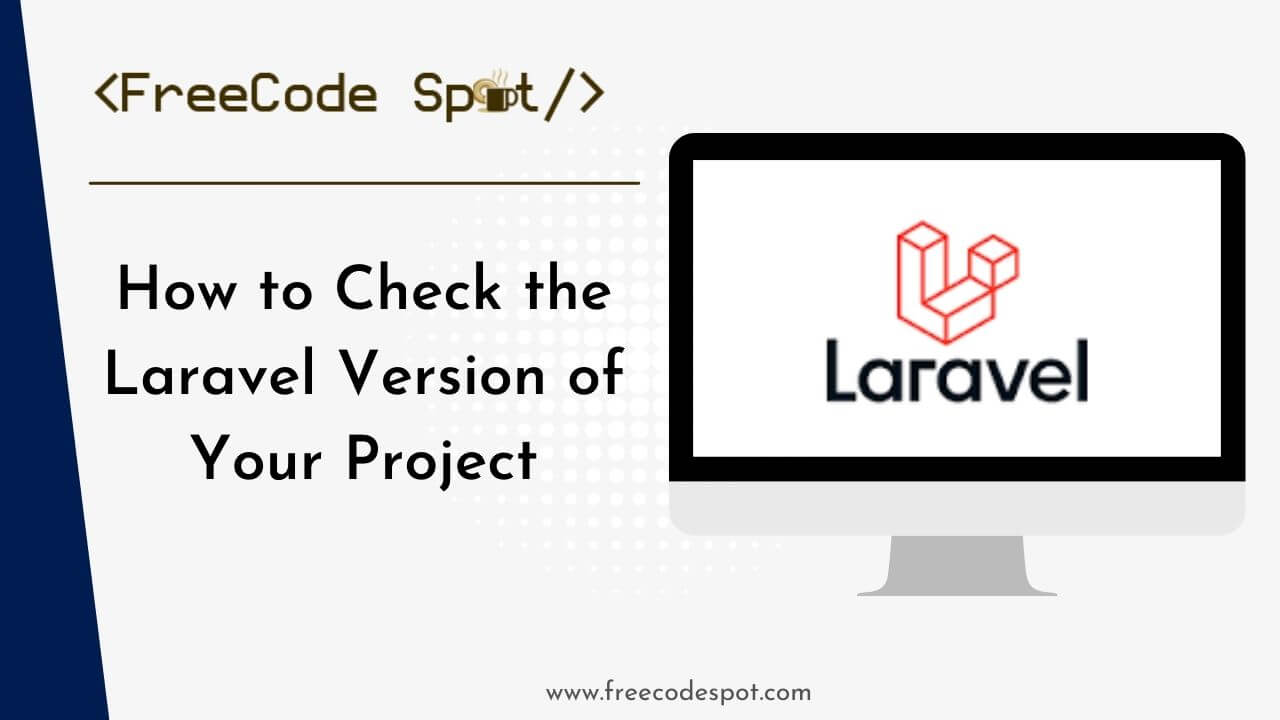Laravel has become a go-to PHP framework for many developers, thanks to its elegant syntax and powerful features. Whether you’re building a small website or a complex web application, Laravel provides the tools you need to succeed. But knowing the version of Laravel your project is using is crucial for several reasons.
- Compatibility. Ensuring compatibility with packages and third-party tools.
- Security. Staying updated with the latest security patches.
- Performance. Leveraging performance improvements and new features in newer versions.
Keeping Laravel updated is essential for maintaining the security and efficiency of your application. In this guide, we will explore several methods to check the Laravel version of your project.
I. Using the Command Line (Artisan Command)
Laravel provides a built-in Artisan command to check the version of the framework. Follow these steps.
1. Navigate to Your Project Directory. Open your terminal and navigate to the root directory of your Laravel project.
cd /path/to/your/laravel/project2. Run the Artisan Command. Execute the following command to display the Laravel version.
php artisan --versionYou should see an output similar to this.
Laravel Framework 10.47.0II. Checking the composer.json File
The composer.json file in your project directory contains information about the dependencies, including Laravel. Here’s how to check the version from this file:
1. Open the composer.json File. Locate and open the composer.json file in the root of your Laravel project.
2. Find the Laravel Dependency. Look for the Laravel framework entry under the require section.
"require": {
"php": "^8.1",
"darkaonline/l5-swagger": "^8.5",
"guzzlehttp/guzzle": "^7.2",
"laravel/framework": "^10.10",
.....
},
The version number next to “laravel/framework” indicates the Laravel version.
III. Inspecting the Application.php File (If Applicable)
Laravel stores its version information in the Application.php file located within the framework’s core directory. To view the contents of this file, you can use the cat command.
First, navigate to the root directory of your Laravel project. Then, use the following command to display the Laravel version.
cat vendor/laravel/framework/src/Illuminate/Foundation/Application.php | grep "const VERSION"
This command will output the Laravel version to the console.
const VERSION = '10.47.0';
IV. Updating Laravel
If you find that your Laravel version is outdated, consider the following steps to update.
1. Backup Your Project. Always back up your project before making significant changes.
2. Update Dependencies. Update your composer.json to the desired Laravel version and run composer update.
"require": {
"laravel/framework": "^9.0"
}
composer update3. Check for Breaking Changes. Review the Laravel upgrade guide for any breaking changes or necessary code adjustments.
V. FAQs About Laravel Version
Q1. How can I check the Laravel version without the command line?
You can check the composer.json file in the root directory of your Laravel project. Look for the “laravel/framework” entry under the require section.
Q2. Why is it important to keep Laravel updated?
Updating Laravel ensures you have the latest security patches, performance improvements, and new features, which contribute to a more secure and efficient application.
Q3. Can I automate Laravel updates?
Yes, tools like Laravel Shift can help automate the process of updating Laravel applications, saving time and reducing the risk of errors.
Conclusion
Knowing how to check the Laravel version of your project is fundamental for maintaining a secure and performant application. By following the methods outlined in this guide, you can easily determine your Laravel version and take necessary actions to keep it updated. Stay proactive with your updates and explore further Laravel tips and tutorials to enhance your development skills.

Explore the power and flexibility of Laravel, the PHP framework loved by developers worldwide. » Read More