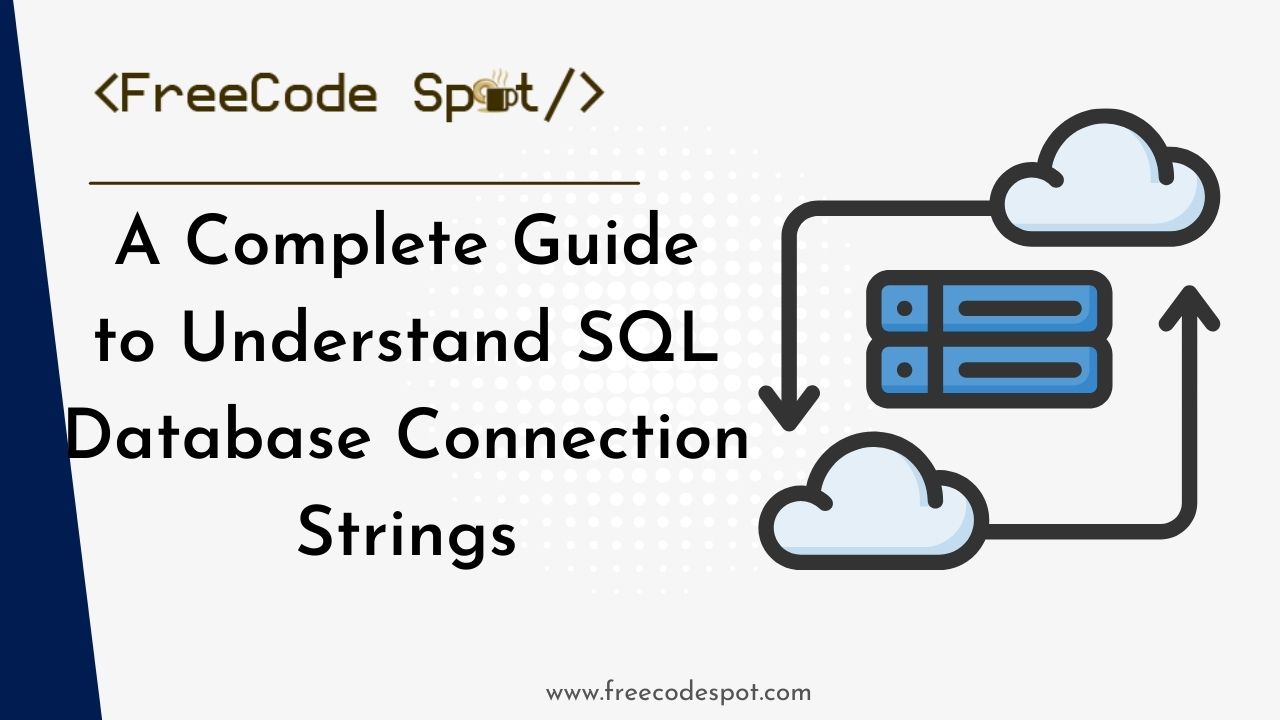SQL Database Connection Strings are the backbone of smooth software development communication between applications and databases. This article explores its complex functions, syntax, and components, enabling developers to improve the security and efficiency of their interactions. Learn about SQL Database Connection Strings in a simplified and comprehensive way by spending a short time with us.
In software development, connecting to a database is an essential first step. Connection strings for SQL databases are needed for this procedure. A thorough explanation of how to interpret and acquire SQL Database Connection Strings is given in this article.
This post will also show you how to get SQL server database connection string inside Visual Studio IDE. Before proceeding with the steps below, please ensure you have Visual Studio installed on your machine. If not, you can download the latest Visual Studio installer here.
You might also want to check this article:
Create Database using SQL Server Object Explorer
Click here
Install Entity Framework Core
Click here
I. Basics of Connection Strings
1. Definition of Connection String:
A Connection String is a concise string of parameters and values that connect an application to a database. It typically includes the server name, database name, and authentication details.
2. Syntax of Connection Strings:
Connection strings have a specific structure. They consist of key-value pairs separated by semicolons, each representing a different parameter. For example:
Server=myServerAddress;Database=myDatabase;User=myUsername;Password=myPassword;2.1 Microsoft SqlClient Data Provider for SQL Server
Server=myServerAddress;Database=myDataBase;User Id=myUsername;Password=myPassword;Server=myServerAddress;Database=myDataBase;Trusted_Connection=True;2.2 MySQL Connector/Net
Server=myServerAddress;Database=myDataBase;Uid=myUsername;Pwd=myPassword;Server=myServerAddress;Port=1234;Database=myDataBase;Uid=myUsername;Pwd=myPassword;3. Components of Connection Strings
3.1 Server Information:
The ‘Server’ parameter in connection strings specifies the server’s name or IP address. Identifying and inputting this information is crucial to establish a connection correctly.
3.2 Database Information:
The ‘Database’ parameter indicates the name of the database to which the application wants to connect. Ensure the accurate representation of the database name in this parameter.
3.3 Authentication Methods:
Connection strings support various authentication methods, including Windows and SQL Server authentication. Developers must choose the appropriate method and include the relevant details in the connection string.
II. Advanced Connection String Options
1. Connection Timeout
The ‘Connection Timeout’ parameter sets the maximum time the application should wait for a connection to be established before timing out. Adjusting this value for connection timeout appropriately is essential for optimal performance.
Server={serverInstance};Initial Catalog={databaseName};User Id={username};Password={password};Pooling=true;Connection Timeout={connectionTimeoutSeconds};2. Connection Pooling
Connection pooling enhances performance by reusing database connections. Developers can configure connection pooling in the connection string to manage resources efficiently.
Data Source=myServerAddress;Initial Catalog=myDatabase;User Id=myUsername;Password=myPassword;Pooling=true;3. Encrypting Connection Strings
Securing connection strings is paramount. Encryption ensures that sensitive information within the connection string, such as passwords, is not exposed. Always encrypt sensitive data to safeguard against potential threats.
III. Get SQL Server Connection Strings using Visual Studio
There is also another way to generate a connection string. That is by using the Visual Studio SQL Server Object Explorer. Follow the steps below.
1. Open Visual Studio IDE. Navigate to the menu bar, then select View » SQL Server Object Explorer.
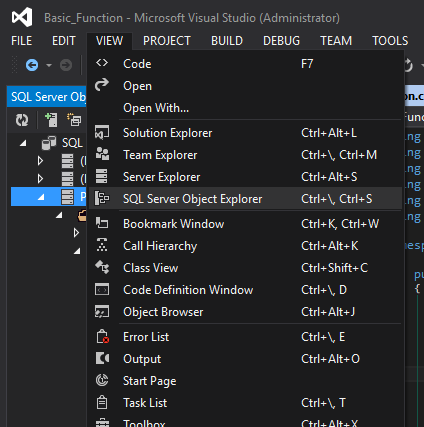
2. A new window will be open on the left pane. This will allow you to connect to an existing SQL server on your machine. You may refer to the image below.
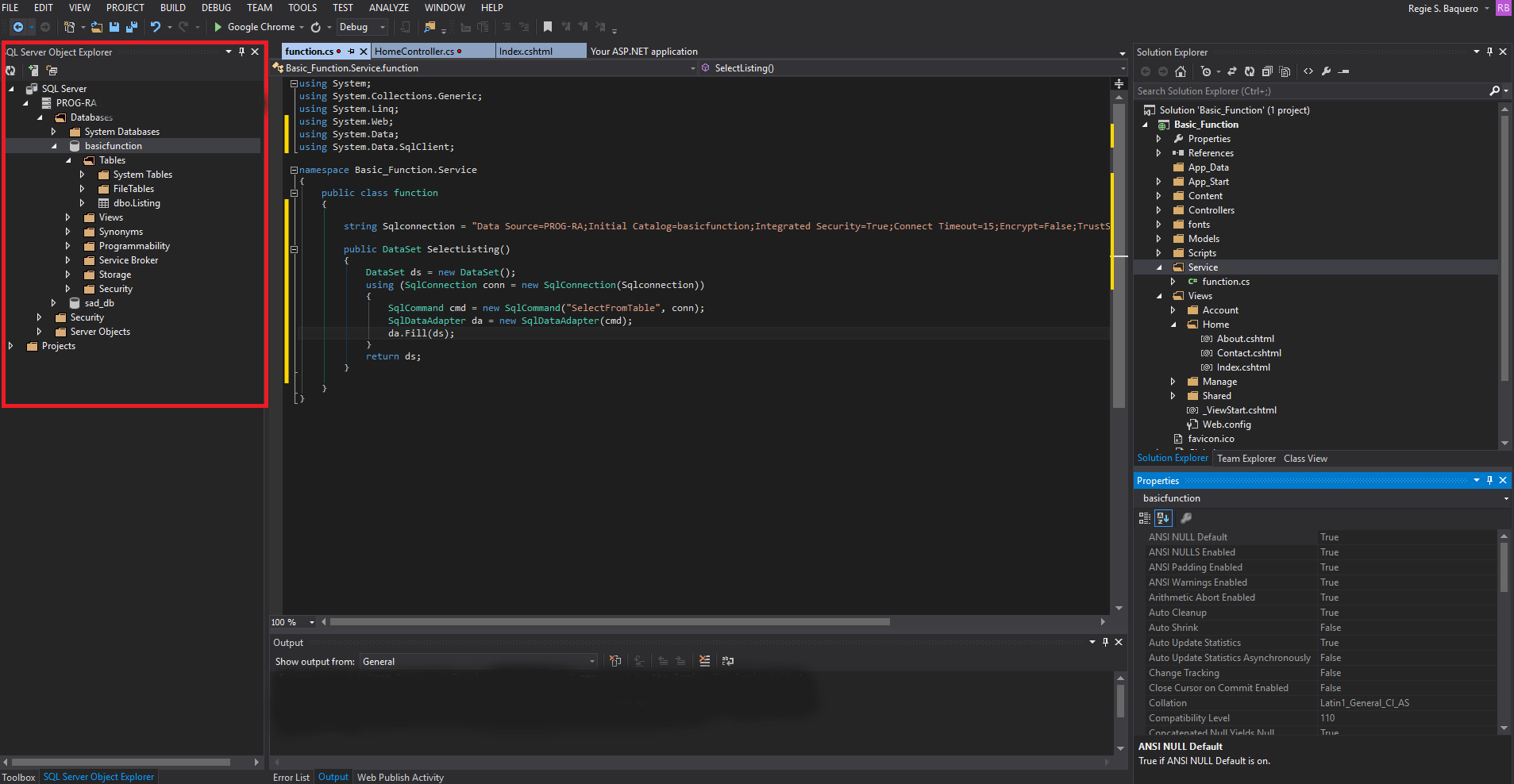
3. Connect to your server using the button with the plus sign located at the top of the Server Object Explorer window.
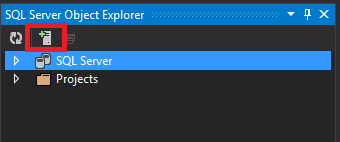
4. A new window will prompt, asking you what server to connect to. You may select the server you want to establish a connection with. This option will also ask you to choose an Authentication. In my case, I prefer Windows authentication. Click the connect button to proceed.
Authentication:
- Windows Authentication » This is the default authentication used by SQL Server. This uses Windows users to authenticate with SQL Server.
- SQL Server Authentication » This authentication is validated with SQL Server’s master database.
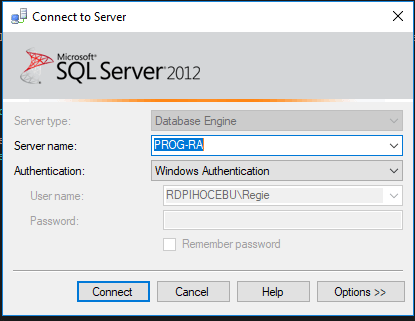
5. Navigate back to the SQL Server Object Explorer window. Select the database where you want to view the connection strings. In my case, I’ll check basicfunction database connection string.
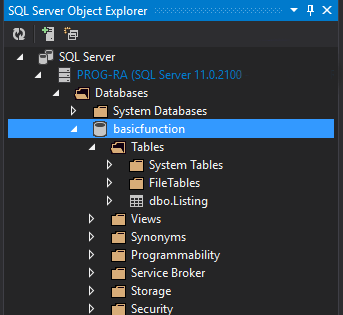
6. To view the connection string. Go to the database properties located just below your solution explorer. Then, find the database Connection String.
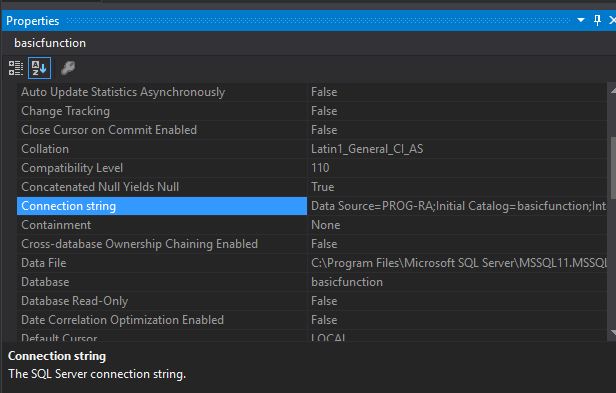
Copy the connection string and paste it to your application where you need database connectivity.
IV. Best Practices and Tips
Security Best Practices:
To enhance security, avoid hardcoding sensitive information within the source code. Instead, use secure methods like environment variables or dedicated configuration files to store and retrieve connection strings.
Connection String Management:
Adopt a systematic approach to managing connection strings across different environments. Implement processes to update and secure connection strings based on the development, testing, and production phases
Summary
In conclusion, understanding SQL Database Connection Strings is essential for smooth database connectivity in software development. Developers can guarantee reliable and secure application connections by comprehending the components, investigating sophisticated possibilities, and implementing best practices. Successful database interactions depend on being up to date on the most recent advancements in connection string management, even as technology advances. Hopefully, you get some insight and ideas on how you can manage your SQL Database Connection string on your next development project.
Keep Coding!